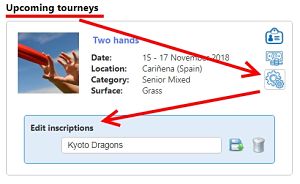Tourneys
Torneos
- Tourney list
- Tourney profile
- Inscriptions
- Player & team fees
- Files & links
- Rosters
- Payments
- SOTGs
- Games
- Stats
- My tourneys
- Share administration
- Edit/cancel inscriptions
- Lista de torneos
- Ficha del torneo
- Inscripciones
- Player & team fees
- Archivos y enlaces
- Rosters
- Pagos
- SOTGs
- Partidos
- Estadisticas
- Mis torneos
- Administración compartida
- Editar/cancelar inscripciones
Use the filters over the default list on the "Tourney list" page to find tourneys with your own criteria. You can share your search with your teammates using the "Share" button.
Utiliza los filtros disponibles que tienes sobre la página "Lista de torneos" para encontrar torneos según tus preferencias. La búsqueda puede ser compartida con tu compañeros de equipo usando el botón "Compartir".
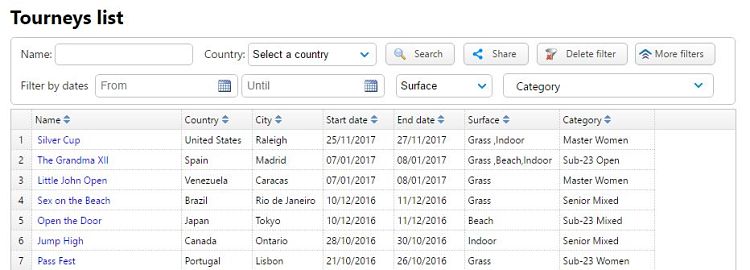
You can find all the important tourney information by clicking on the name in the Tourney list.
Beside the name at the top of the page, you may see an icon with a pencil over a notebook. This means that you have permission to
edit the tournament profile and access to all the administrative tools. You can see all the tourneys you have permission to edit in My tourneys option in the main menu.
Puedes encontrar toda la información de utilidad sobre un torneo pulsando sobre su nombre en la Lista de torneos.
Junto al nombre del torneo al inicio de la página, puedes encontrar un icono de un lápiz sobre un cuaderno. Esto significa que tienes permiso
para editar la ficha del torneo y acceder a las herramientas para su gestión. Puedes ver todos los torneos en que participas y/o tienes permisos de administrador en la sección Mis torneos
del submenú principal.
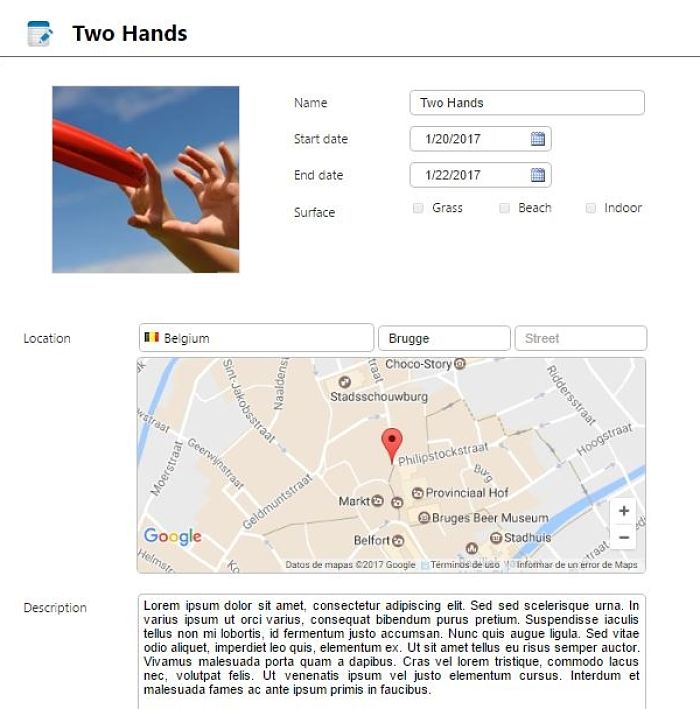
At the top and bottom of the tourney profile you can find a button to register your team while the registration period is open. Only team administrators can sign their teams up for a tourney. If the user is the administrator for several teams, all of them will be displayed in a popup window. You will be asked which one(s) you would like to sign up and with what name. A large team with a lot of players can sign up more than one team, but is mandatory to use different team names.
En lo alto de la ficha del torneo encontrarás un botón para registrar tu equipo al torneo siempre que el periodo de registro no haya terminado. Sólo los administradores del equipo podrán inscribirlo a un torneo. Si eres administrador de varios equipos, debes indicar qué equipo(s) quieres inscribir al torneo en la pantalla emergente que aparecerá y el nombre con el que participarán. Se permite inscribir a un mismo equipo varias veces al mismo torneo, pero es obligatorio hacerlo con diferentes nombres.
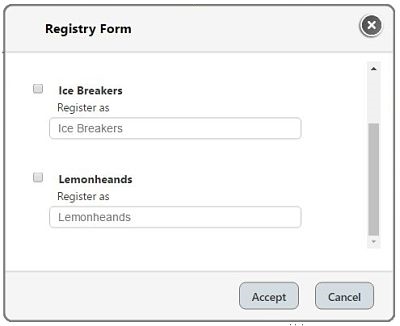
The inscription list status is public and can be accessed at any moment. The tourney administrator can change team statuses from Accepted/Waiting list/Rejected lists by dragging and dropping the teams from on list to another.
El listado actual de inscripciones y su estado es público y puede consultarse en cualquier momento. El administrador del torneo debe cambiar el estado de cada inscripción para aceptarla, dejarla en lista de espera o en rechazados arrastrando los equipos de una columna a otra.
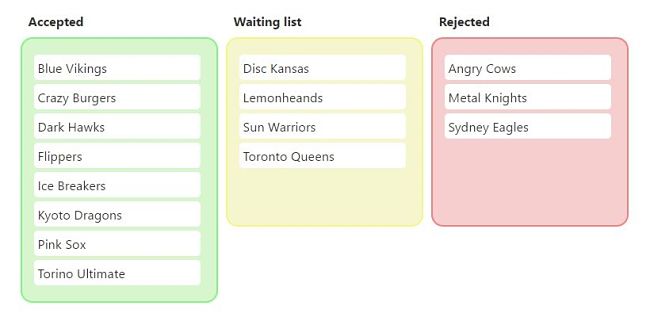
TOOLS FOR ADMINISTRATORS
The tourney administrator has a set of tools to make registration easier:
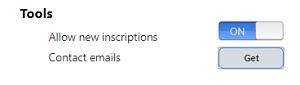 - The first one is a switch to close the registration period. When the switch is set to "OFF", the button to open the registration form is removed
from the tourney's profile page.
- The second one helps you get the contact email of the user who registered the team. Use the checklist to filter the emails and
then copy them from the "Result" text box.
- The first one is a switch to close the registration period. When the switch is set to "OFF", the button to open the registration form is removed
from the tourney's profile page.
- The second one helps you get the contact email of the user who registered the team. Use the checklist to filter the emails and
then copy them from the "Result" text box.
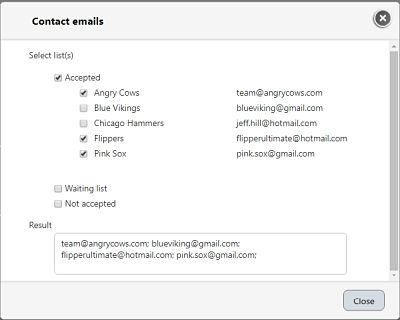
HERRAMIENTAS PARA ADMINISTRADORES
El administrador del torneo cuenta con una serie de herramientas para hacer más fácil el registro:
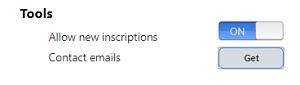 - La primera es un selector para cerrar el periodo de inscripción. Cuando el selector está en "OFF", el botón que permite la inscripción al torneo desaparece
de la página principal del torneo.
- La segunda, te ayuda a tener rápidamente la lista de emails de los usuarios que representan a cada equipo. Utiliza los checks para filtrar los emails
y después copia el listado desde la caja de "Resultado".
- La primera es un selector para cerrar el periodo de inscripción. Cuando el selector está en "OFF", el botón que permite la inscripción al torneo desaparece
de la página principal del torneo.
- La segunda, te ayuda a tener rápidamente la lista de emails de los usuarios que representan a cada equipo. Utiliza los checks para filtrar los emails
y después copia el listado desde la caja de "Resultado".
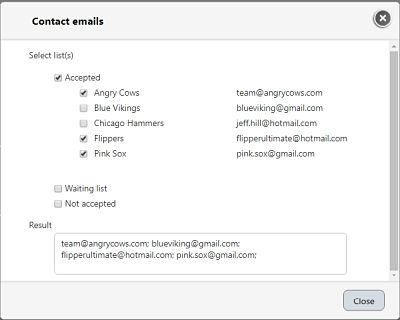
All the options available for the team and players are displayed in the "Team & player fees" tab.
Todas la opciones disponibles para el equipo y jugadores se muestran en la pestaña "Team & player fees".
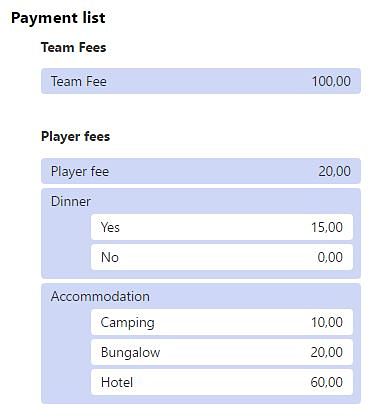
ADD FEES
To add a new fee, fill in the "Add payment" form. First, select what kind of fee you are going to add: team or player fee. The payment
also has to be defined if it will be optional or not. When the player fee amount depends on the tournament options offered, at least two options have to
be offered.
AÑADIR PAGO
Para añadir un pago, completa el formulario "Añadir pago". Lo primero, es seleccionar a quien va destinado el pago que vas a crear: al equipo o a los jugadores. El pago
también puede declararse como obligatorio o que varíe según la opción elegida. Cuando el pago es opcional, al menos deben ofrecerse dos opciones para que el usuario elija.
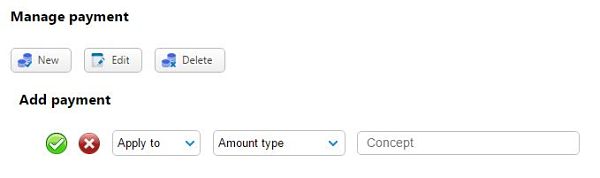
EDIT FEES
To edit a fee, first find the fee and then edit it. If editing a fee involves current rosters that include any of the edited
options, this may cause problems if players have already paid after you have changed the fee. If the changes can be automatically recalculated, you will be advised with a
with a specific message. Sometimes it will not be possible (for example when options are removed), so you will have to fix the roster manually
where a warning icon is displayed. (See Rosters section for details).
To prevent this kind of problem, we advise you to delete an option could be unavailable.
EDITAR PAGOS
Para editar un pago, lo primero es seleccionar que pago quieres modificar. Si dicho pago está siendo utilizado en la actulidad por algún roster,
el cambio del importe puede generar desajustes en las cantidades a pagar por cada jugador o equipo. Si es posible hacer un ajuste automático de los importes totales, te informaremos
con un mensaje y el sistema hará el trabajo por ti. En algún caso esto puede no ser posible (por ejemplo cuando se eliminan opciones que se habían ofrecido con anterioridad). En este
caso, deberás solucionar el problema manualmente editando los rosters allí donde veas el icono de alerta.
(Para más detalles, consulta la sección de Rosters).
Para prevenir problemas de este tipo, puede que la posibilidad de borrar alguna opción no esté disponible.
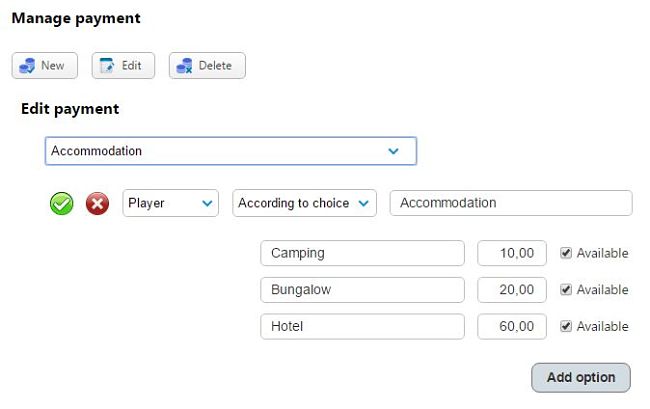
DELETE FEES
To delete a fee, first find the fee and then confirm deletion. Same as editing fees,
the accounting can be affected when fees are deleted. In this case, you will be notified as well, and manual action could be neccesary.
BORRAR PAGOS
Para eliminar un pago, debes seleccionarlo y confirmar que estás seguro de proceder con el borrado. Al igual que al editar,
la contabilidad puede verse afectada. En este caso, serás avisado igualmente, y una intervención manual podría ser necesaria.
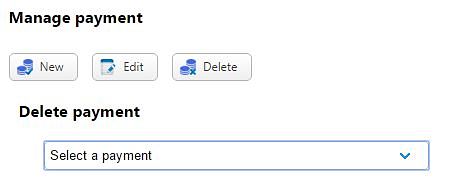
In order to facilitate communication between tournament staff and participating teams, we have a tab for each tournament profile where teams can find up to date information about the tournament.
Tournament staff can easily update the files and links as necessary and teams can access the information at any time.
All the files can be downloaded directly from the tourney profile. FRISBEEclick is not reponsible for the content of the files or
the links, neither are they responsible if the descriptions don't correspond to the content.
The resources are sorted by publication date, and the file can be read by hovering your mouse over the information icon.
Con la idea de facilitar la comunicación entre la organización del torneo y los equipos participantes, se ofrece una pestaña en cada torneo donde los equipos pueden encontrar
la información actualizada del torneo. La organización puede compartir de manera fácil ficheros y enlaces según sus necesidades para que los equipos puedan consultarlo en cualquier momento.
Los ficheros se pueden descargar directamnte desde desde el perfil del torneo. FRISBEEclick no se hace responsable del contenido de estos ficheros ni
de los enlaces. Tampoco si la descripción no se corresponde con el contenido del mismo.
Los recursos se ordenan por la fecha de publicación, y la descripción de los archivos puede leerse con sólo pasar el cursor por el icono de información.
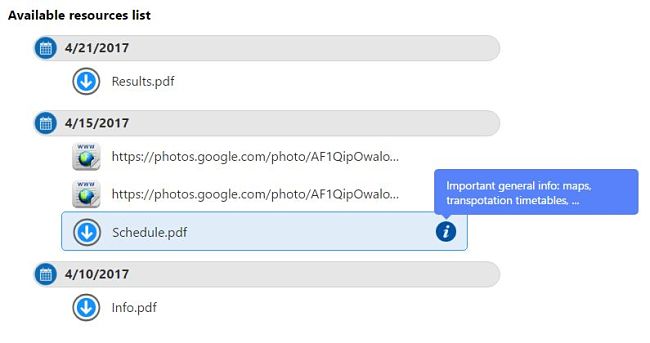
The team manager(s) are responsible for the team roster and sharing with the tourney staff all the options selected by each player.
El administrador de cada equipo es el responsable de actualizar su roster y compartir con la organización del torneo las opciones elegidas por cada jugador.
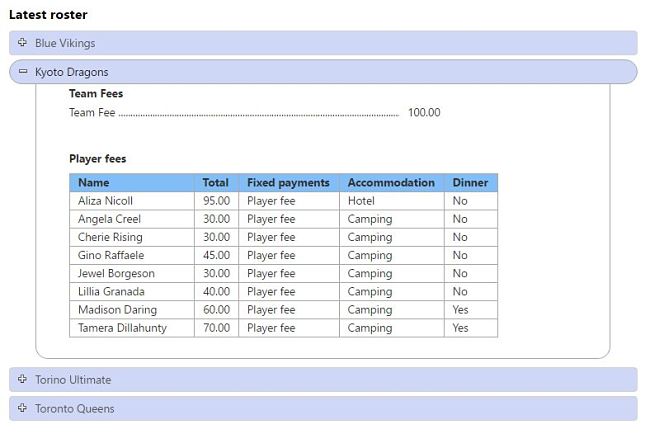
If the warning icon ![]() is displayed on any player's column, that indicates that there is a problem with this player's options. You have to edit it
and solve it.
is displayed on any player's column, that indicates that there is a problem with this player's options. You have to edit it
and solve it.
Si se muestra el icono de alerta ![]() junto a la columan de algún jugador, quiere decir que hay algún problema con una o varias de las opciones elegidas por ese jugador. El administrador debrá editarlo y solucionarlo.
junto a la columan de algún jugador, quiere decir que hay algún problema con una o varias de las opciones elegidas por ese jugador. El administrador debrá editarlo y solucionarlo.
ADD PLAYERS
The roster can be updated individually by finding the player and then adding their choices (this option is especially for adding pickup
players that aren't on the official team player list):
AÑADIR JUGADORES
El roster puede actualizarse buscando jugadores y añadiendo uno a uno sus opciones (esta posibilidad es especialmente útil para añadir
jugadores pickup que no están en la lista oficial del equipo):
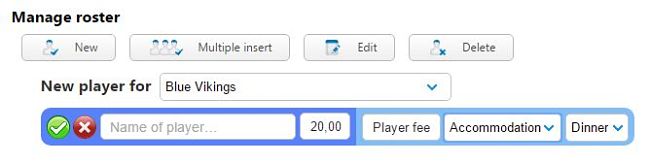
The easiest way to create the roster, specially if most of the players have chosen the same options, is to use the "Multiple insert" button. This action allows you to add several players in one step. You can see all the current players on your team so you only need to check the players to add them to the roster. When a player is already in the roster, they will be disabled to avoid duplicates.
La forma más sencilla de preparar el roster, especialmente si la mayoría de jugadores opta por las mismas opciones, es usar el botón de "Inserción multiple". Esta acción te permite añadir varios jugadores (pertenecientes a tu equipo) de una sóla vez. Podrás ver todos los jugadores que en la actualidad pertenecen a tu equipo y tan sólo necesitas marcar que jugadores serán añadidos al roster. Si el jugador ya está en el roster, estará deshabilitado para evitar duplicados.
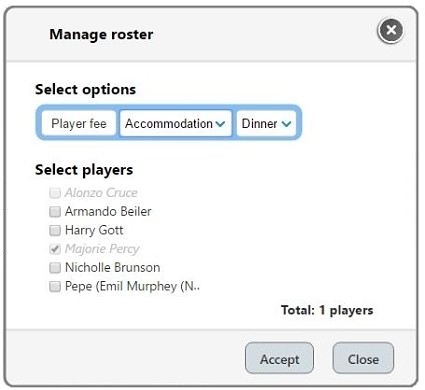
EDIT PLAYERS
First of all, select the player and then change their options. Take into consideration that these changes can affect
accounting and new payments could be neccesary.
EDITAR JUGADORES
Selecciona el jugador y modifica sus opciones. Ten en cuenta que los cambios pueden afectar a la contabilidad
y el total a pagar por el equipo puede variar por lo que quizás sean necesarios nuevos pagos al torneo.
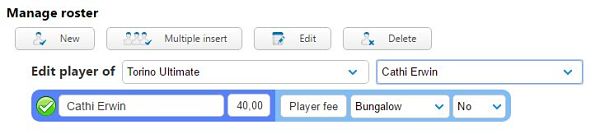
REMOVE PLAYERS
First, select the player and then confirm the deletion. Same as when you edit, a player deletion can generate
mismatches with the payments you have made.
ELIMINAR JUGADORES
Busca el jugador a quitar y confirma su eliminación. de la misma forma que con la edición, se pueden generar
descuadres con los pagos ya efectuados.

BLOCK ROSTERS
The tourney administrator has the privilege to block any update on any teams' roster. To do that, you only have to
use the following switch at the top of the tab:
BLOQUEAR ROSTERS
El administrador del torneo tiene el privilegio de bloquear la edición de rosters e impedir nuevas modificaciones por parte de los equipos.
Para hacerlo, sólo tienes que utilizar el selector situado al inicio de la pestaña:
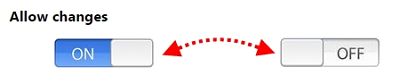
To keep up with payments and easily find them you can go to "Payments" tab in the tourney details. Of course, this view is only
visible for the team administrator and the tourney staff.
Once a receipt has been introduced, it will be shown on the list. Beside the description there are two icons for each receipt.
- The first one indicates the transaction verification status: green means approved and correctly received, yellow means pending to review, and
red icon indicates that the payment hasn't arrived.
- The second one is used to check the receipt itself. If it's a file it can be downloaded and if it's a copied email, a
popup will show the transaction details.
Para mantener al día los pagos y hacer un seguimiento de los mismos fácilmente vete a la pestaña "Pagos" del detalle del torneo. Por supuesto, esta vista
sólo está disponible para el administrador y la organización del torneo.
Una vez el recibo es introducido, será visible en el listado de pagos del equipo. Junto a la descripción hay dos iconos para cada uno de los recibos.
- El primero indica el estado de verificación de la transacción: verde significa que se ha recibido y está aprobado, en amarillo los pendientes de recibir o aprobar,
en rojo los pagos que se han declarado como no recibidos.
- El segundo se utiliza para revisar el recibo en sí mismo. Si el justificante se introdujo como archivo, se podrá descargar, y si es una copia de un email
podremos consultar estos detalles en un popup.
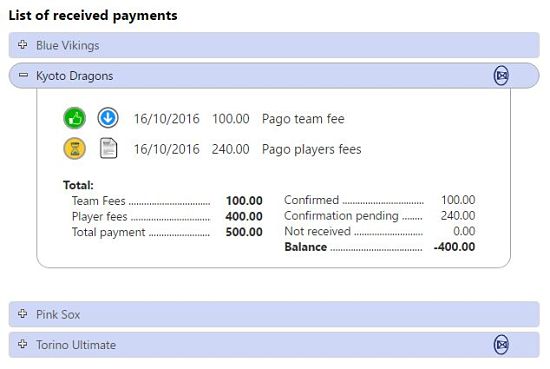
When a roster needs the tourney administration's approval of payments, a spinning icon of an envelope will appear to the right of the team name. When payments have been confirmed as received or missing, the icon will desapear:
Cuando un roster tiene movimientos pendientes y necesita una acción por parte del administrador del torneo, el icono de un sobre girando aparecerá en la cabecera junto al nombre del equipo. Si todos los pagos del listado se han confirmado, este icono desaparecerá:
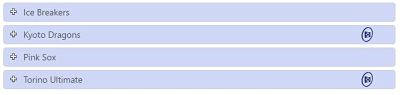
Only a tourney admin can change the status of a payment. Any changes can be made from one status to other and back again as many times as needed. Just hover over the payment and click the edit icon to see the three status options. Then select the correct one.
Sólo un administrador del torneo puede cambiar el estado del pago. Se puede cambiar el estado de un pago las veces que sean necesarias. Tan sólo posiciónate sobre el pago y pulsa en el icono de edición para ver los tres estados posibles. Luego selecciona el que desees.

ADD PAYMENT
As mentioned before, there are two ways to attach a receipt: by file or pasting an email. Both are user friendly and
easy to complete:
AÑADIR PAGO
Como se menciona anteriormente, hay dos opciones de añadir un justificante: mediante un archivo o pegando el email recibido del banco.
Tanto uno como otro son muy fáciles de introducir:
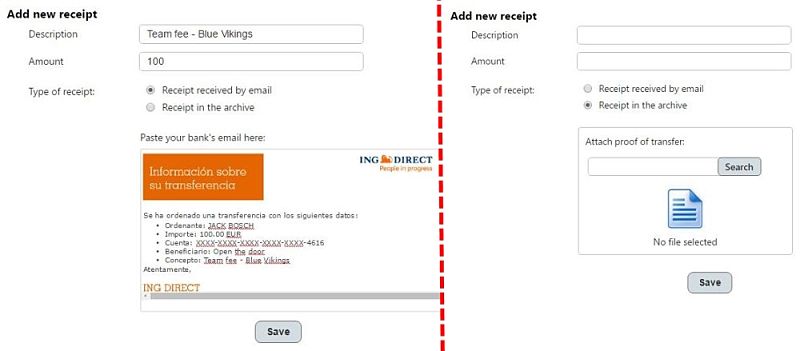
To manage all spirit ratings you can go to "SOTGs" tab in the tourney details. The view and the options avaiable for you depends on
the kind of user you are relating to the tournamet: guest, player, team admin or tourney staff.
As a guest, you just could see the ratings and only in case the tourney admin has set them as public.
Para gestionar las puntuaciones del espíritu de juego has de ir a la sección "SOTGs" en los detalles del torneo. Las opciones y
el contenido visible variará dependiendo del tipo de usuario: invitado, jugador, administrador de un equipo, o organizador del torneo.
Como invitado, tan sólo podrás ver la tabla de puntuaciones y únicamente en caso de que el organizador del torneo las haya marcado como públicas.
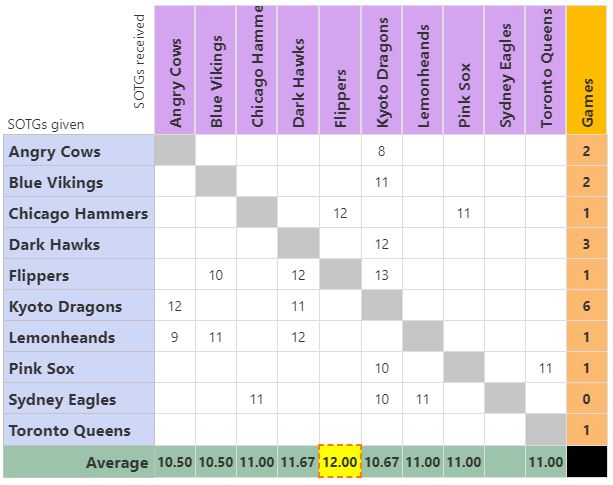
As a team admin from a team that is currently playing the tourney, you could give and edit the ratings from your team to the teams you have played.
To give a new rating, after click on the "New SOTG" button, select the team and complete the template.
If you need to edit a given SOTG, just select it from the list, make your changes and then save them. When the tourney is finished
will be impossible to make changes and only the tourney administratos could do it.
Como administrador de un equipo que participa en el torneo, podrás dar y editar las puntuaciones que tu equipo otorgue a los equipos con los que se ha enfrentado.
Para dar una nueva puntuación, después de pulsar en el botón "Nuevo SOTG", elige el equipo rival y completa la plantilla.
Si lo que necesitas es editar una puntuación dada, selecciónala de la lista, realiza las modificaciones y después guarda los cambios. Una vez finalizado
el torneo, ya no se podrán realizar cambios y será necesario que el administrador del torneo lo realice.
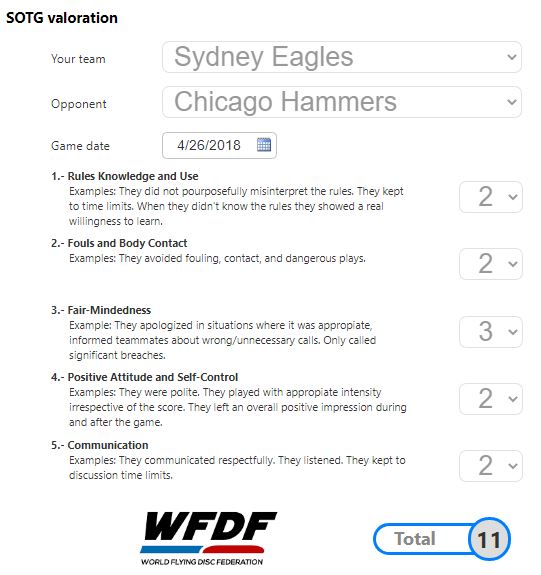
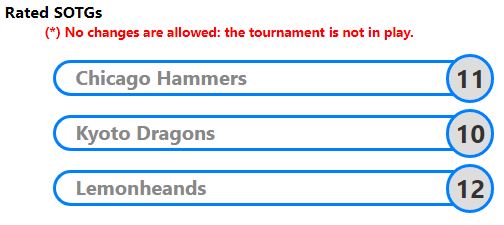
Only as tourney admin can change the status of the SOTG table, public or private.
Also, has the possibility of view and to edit any of the SOTGs given in the tourney. For that, first select the team who gives the rating and then the team who receives it.
Sólo un administrador del torneo puede cambiar el estado de la tabla de SOTGs y permitir su publicación.
Además, tiene la posibilidad de ver y editar cualquiera de las puntuaciones dadas durante el torneo.
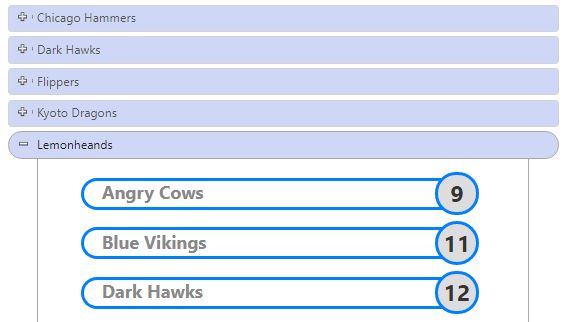
Here you'll find a list of all the games avaiable to follow and also the the tools to create your own ones to let others follow your broadcasts.
Aquí encontrarás una lista de todos los partidos disponibles para seguir y también las herramientas para crear tus propias retransmisiones
para que otros las puedan seguir en directo.
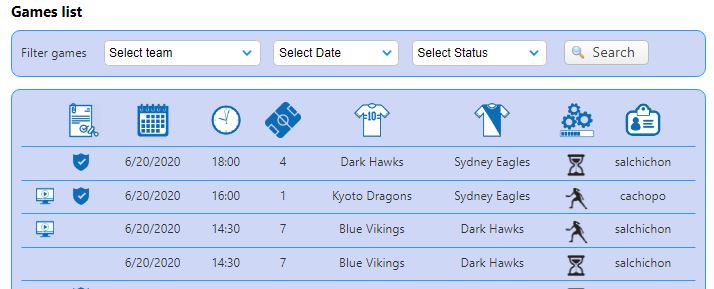
ICONS

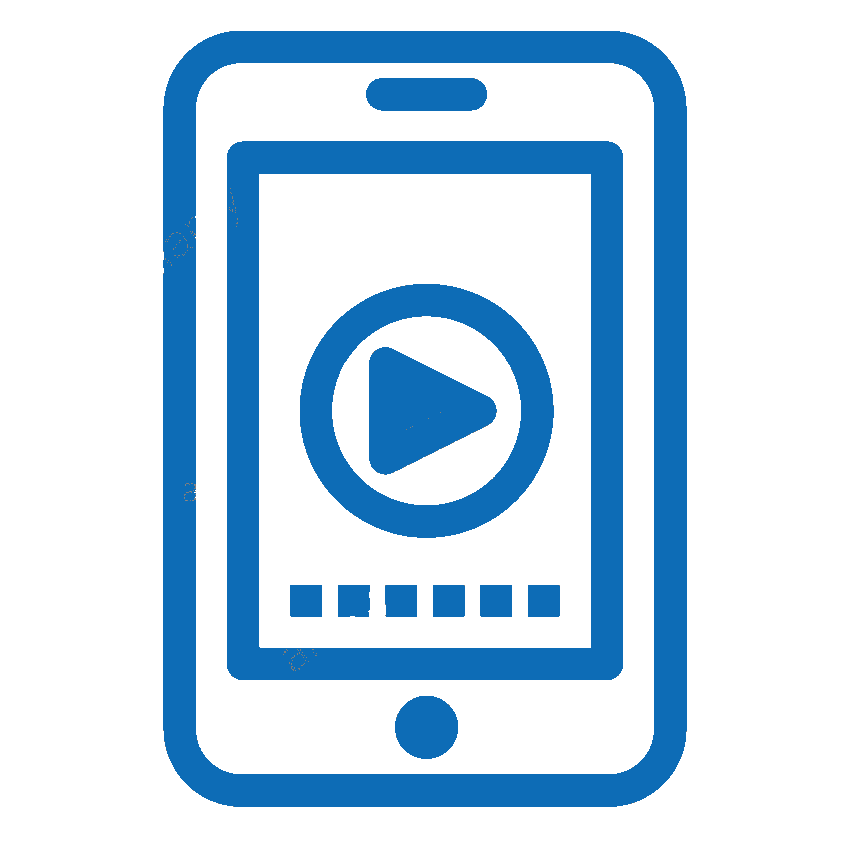 The game is ready to be followed.
The game is ready to be followed.
 This game was created by you, so you can broadcast when you are or edit it.
This game was created by you, so you can broadcast when you are or edit it.
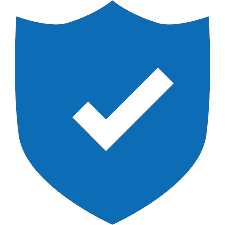 The game has be set as official by the tourney stuff.
The game has be set as official by the tourney stuff.
![]() This game is currently on play.
This game is currently on play.
![]() This game is finished.
This game is finished.
![]() The game hasn't started yet.
The game hasn't started yet.
SIMBOLOGÍA

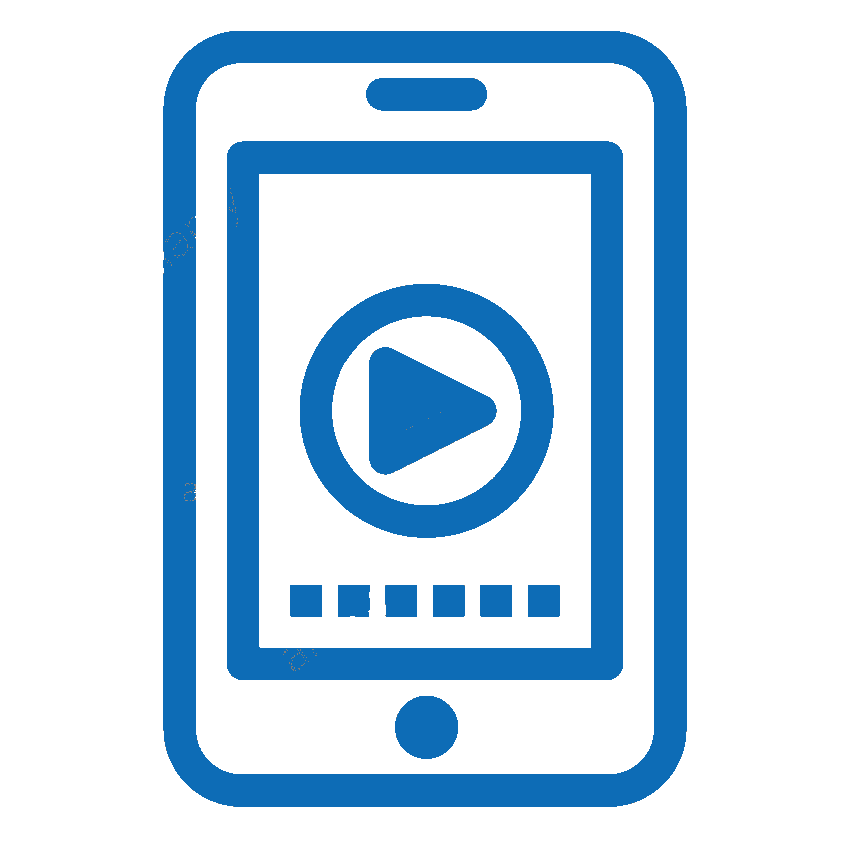 El partido está disponible para seguirlo.
El partido está disponible para seguirlo.
 El partido fue creado por tí, por lo que puedes iniciar la retransmisión o editarlo.
El partido fue creado por tí, por lo que puedes iniciar la retransmisión o editarlo.
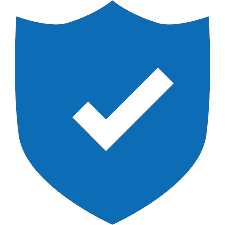 El partido ha sido marcado como oficial por la organización del torneo.
El partido ha sido marcado como oficial por la organización del torneo.
![]() El partido está en juego.
El partido está en juego.
![]() El partido ya finalizó.
El partido ya finalizó.
![]() El partido aún no ha empezado.
El partido aún no ha empezado.
New game
To create a new game, just click on the "New" button located at the bottom of the games list and then fill the form with at
least all the mandatory information:
Nuevo Partido
Para crear un partido nuevo, simplemente pulsa en el botón "Nuevo" ubicado en la parte final del listado de partidos y después
rellenar por lo menos todos los datos obligatorios:
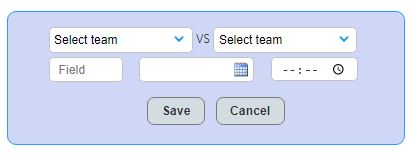
Edit game
To edit one of your games, just click on the "Edit" button located at the bottom of the games list and then select wich one you need.
Finally edit it ans save the changes.
Editar Partido
Para editar uno de tus partidos, simplemente pulsa en el botón "Editar" ubicado en la parte final del listado de partidos y después
selecciona el que quieres modificar. Para terminar edítalo y guarda los cambios.
Delete game
To delete one of your games, just click on the "Delete" button located at the bottom of the games list and then select wich one you need.
Finally confirm you want to delete it.
Eliminar partido
Para eliminar uno de tus partidos, simplemente pulsa en el botón "Eliminar" ubicado en la parte final del listado de partidos y después
selecciona el que quieres borrar. Finalmente confirma que estás seguro de eliminarlo.
Follow a game
Select a game from the list on the top of the page. You will be redirect automatically to the updated scoreboard with the current
score. At the bottom of the scoreboard you'll find all the previous feeds with the details about all the actions in the match.
Seguir un partido
Tras seleccionar el partido deseado serás redirigido automáticamente al marcador del partido actualizado con el marcador en ese momento.
Justo debajo encontrarás todas las incidencias y acciones destacadas del encuentro ordenadas según su cronología.
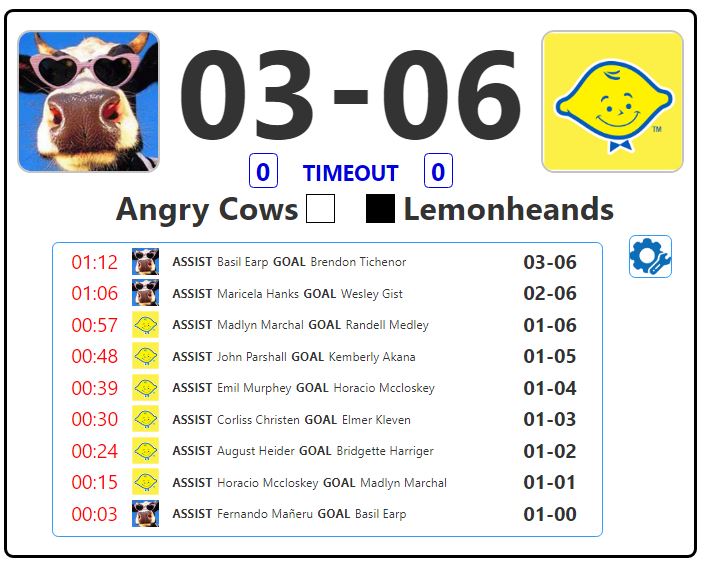
The settings icon brings you the options avaiable to configure your experience:
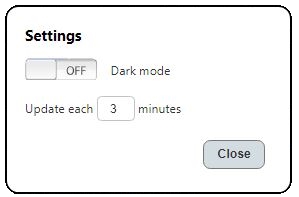 - You can switch between dark/white mode
- The information is refreshed each 3 minutes by default, but you can increase this time
- You can switch between dark/white mode
- The information is refreshed each 3 minutes by default, but you can increase this time
El icono de opciones abrirá una ventana en la que podrás configurar la retransmisión a tu gusto:
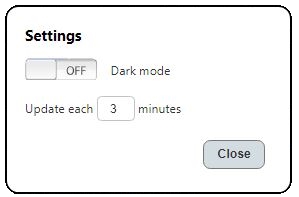 - Puedes alternar entre una vista clara y una oscura del marcador
- Por defecto, la información del partido se actualiza cada 3 minutos, pero se puede aumentar este valor si se desea.
- Puedes alternar entre una vista clara y una oscura del marcador
- Por defecto, la información del partido se actualiza cada 3 minutos, pero se puede aumentar este valor si se desea.
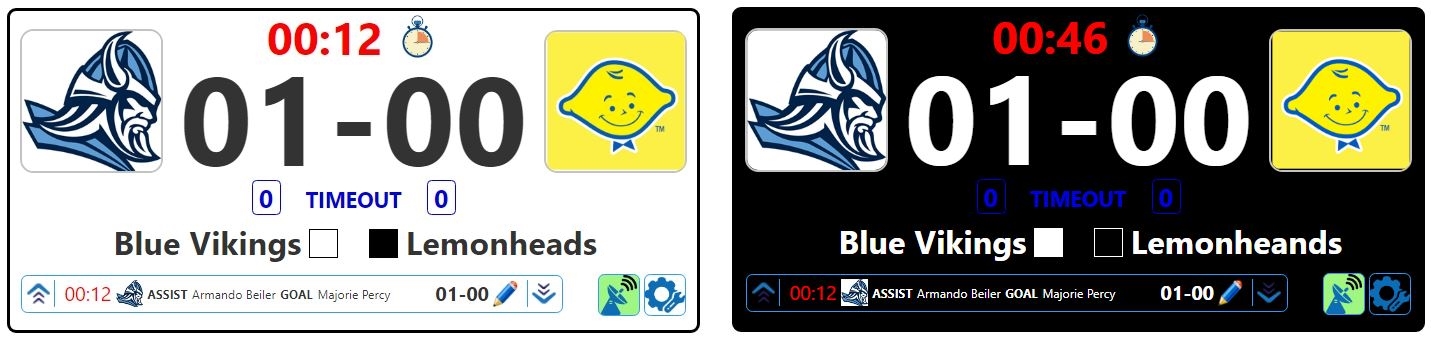
Broadcast a game
Retransmitir un partido
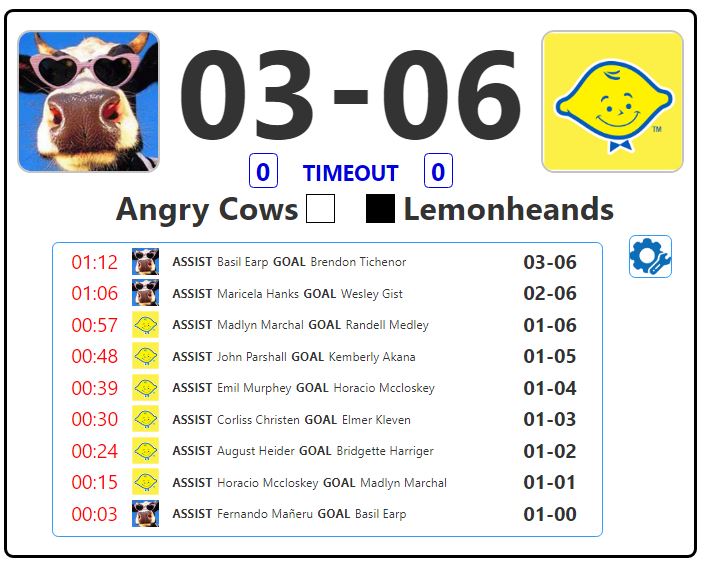
Here you can see a list with all the players in the tournament with theirs assists and goals stats.
You can filter the results by team and/or gender.
Aquí pudes ver la lista completa de los jugadores del torneo con sus estadísticas de asistencias y goles.
Los resultados se pueden filtrar por equipo y/o sexo.
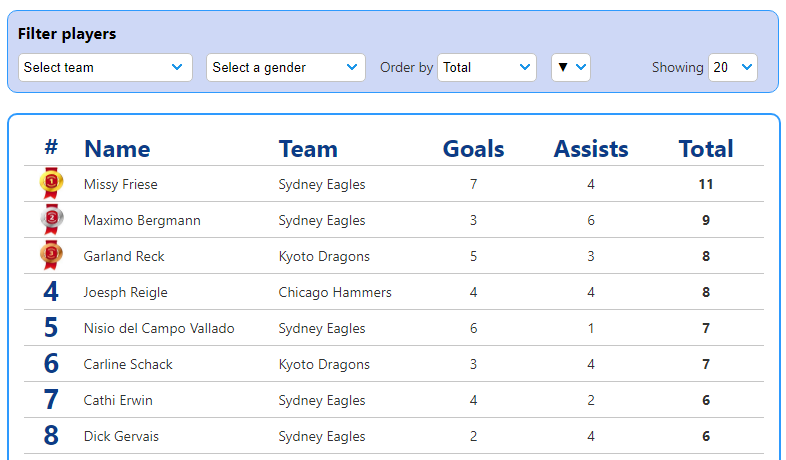
The "My tourneys" view is for you to be able to see of all your past and upcoming tourneys. You don't need to search one by one to check the
inscription status or review the fees option.
On the top right corner of each tourney you will find two icons. One shows/hides the inscription status and allows you to check the complete
list of accepted/rejected teams. The other one shows/hides a summary with the available player fees. You can choose your options and view the total cost
of your participation.
En esta vista podrás ver tu histórico de torneos: los pasados y los futuros. No es necesario que busques uno a uno para comprobar
el estado de la inscripción o revisar las opciones de pago.
En la parte superior derecha de cada torneo hay dos iconos. Uno te muestra/oculta el estado de la inscripción en ese torneo y te permite seguir el estado de
de la lista de equipos aceptados. El otro icono te muestra/oculta un resumen con las opciones disponibles para cada jugador. Puedes seleccionar tus preferencias
y calcular el importe total de tu participación.
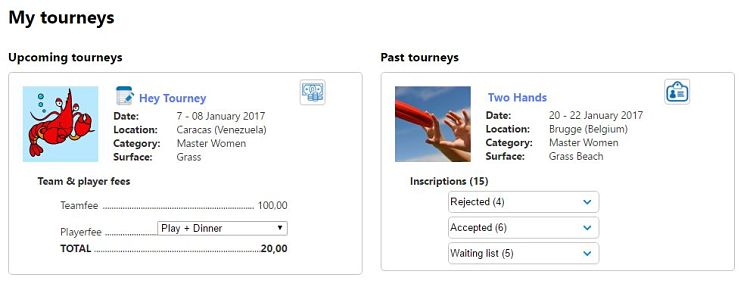
To share the tourney administration with another user, go to "My Tourneys" section and use the "Transfer profile" button. A small form will be displayed to select the way you want to manage your current admin privileges and to select the user who will be a new tourney administrator.
Para compartir la adminstración del torneo con otro usuario, vete a la sección "Mis torneos" del submenu de torneos y utiliza el botón "Transferir ficha". Un pequeño formulario se mostrará para que selecciones la forma es que quieres dejar tus actuales privilegios y que indiques el usuario que se convertirá en un nuevo administrador.
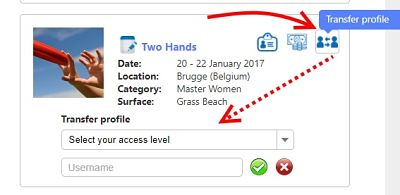
If for any reason you need to cancel your registration to a tourney or if you need to change the team name you registered with,
the user who registered the team must be the one who makes the changes.
Go to "My tourneys" and look for the tournamet (only registrations for upcoming tourneys can be edited) and click on the options image. You can
change the name and save the changes, or delete the registration if its current status allows it.
Si por cualquier motivo necesitas cancelar la inscripción a un torneo o quieres modificar el nombre con el que te inscribiste,
será el usuario que realizó la inscripción quien debe hacer estos cambios.
Para proceder, vete a "Mis torneos" y busca el torneo (ten en cuenta que sólo se podrán modificar inscripciones de torneos que no se hayan celebrado)
y pulsa en el icono de las opciones. Ahora puedes cambiar el nombre y guardar los cambios, o borrar la inscripción si el estado actual lo permite.